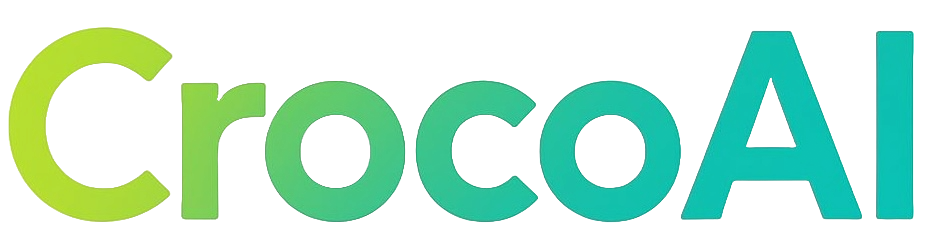Configuring HTTPS for Your BigCommerce Store: A Complete Security Guide
Have you noticed that padlock icon in your browser when visiting secure websites? That small symbol represents a significant trust factor for your customers. For BigCommerce store owners, properly configuring HTTPS isn’t just a technical requirement—it’s essential for protecting customer data, boosting search rankings, and instilling confidence in your brand.
Why HTTPS Matters for Your BigCommerce Store
HTTPS (Hypertext Transfer Protocol Secure) creates an encrypted connection between your customers’ browsers and your website, ensuring sensitive information remains private. The statistics speak volumes: 84% of shoppers abandon purchases due to security concerns. A properly configured secure site isn’t optional—it’s a business necessity.
Think of HTTPS like a secure courier service for data packets. Without it, sensitive information travels in clear text—like sending your credit card details on a postcard rather than in a sealed, tamper-proof envelope. That padlock icon signals to customers that their personal and payment information is protected from potential eavesdroppers.
BigCommerce SSL Certificate Options
BigCommerce offers two primary paths for implementing SSL:
1. Default SSL (Encryption Everywhere)
BigCommerce provides a free, automatically renewing SSL certificate for all custom domains:
- Automatic enablement: Activated by default for custom domains
- Manual activation: Available via Store Setup > Store Settings > Sitewide HTTPS toggle
This is ideal for most store owners who need standard security without additional configuration headaches.
2. Third-Party SSL Certificates
For stores requiring specialized security certificates (such as Extended Validation certificates):
- Supported types: EV (Extended Validation), OV (Organization Validation), and DV (Domain Validation) certificates
- Manual installation required: You’ll need to upload certificate files yourself
These certificates often provide additional visual trust indicators or meet specific industry compliance requirements.
Step-by-Step: Configuring Your BigCommerce Store for HTTPS
Using BigCommerce’s Default SSL
- Navigate to Store Setup > Store Settings
- Find the Sitewide HTTPS toggle
- Ensure it’s enabled (switched on)
- Save your changes
The platform handles certificate renewal and maintenance automatically, making this the most hassle-free option for most store owners.
Installing a Third-Party SSL Certificate
If you’ve purchased a third-party certificate from providers like The SSL Store or SSL.com, follow these steps:
-
Prepare your files: You’ll need three files:
- Certificate file (.crt)
- Private key file (.key)
- Intermediate bundle file (.crt)
-
Upload your certificate:
- Navigate to Storefront > Secure > SSL Certificate
- Upload each file in its designated field
- Select “Install uploaded certificate”
-
Force HTTPS across your site:
- Enable Secure (HTTPS) site option
- Enable Force HTTPS option in the TLS/SSL settings
- Save your configuration
This process is well-documented in BigCommerce’s SSL certificate documentation.
Troubleshooting Common HTTPS Issues
Even with proper configuration, issues can arise. Here’s how to address the most common problems:
Mixed Content Warnings
These occur when your secure HTTPS page loads resources (like images or scripts) via insecure HTTP connections. It’s like having a state-of-the-art security system for your house but leaving a window wide open.
Solution:
- Update all internal links to use HTTPS instead of HTTP
- Use tools like SSL Labs to identify insecure resources
- Check third-party scripts and widgets for HTTP references
For example, an image tag using http://yourdomain.com/image.jpg needs to be changed to https://yourdomain.com/image.jpg or simply //yourdomain.com/image.jpg (protocol-relative URL).
Redirect Loops
These happen when your site gets caught in an endless redirection cycle between HTTP and HTTPS versions.
Solution:
- Verify Force HTTPS is properly enabled in your BigCommerce TLS/SSL settings
- Check any custom .htaccess rules that might interfere with redirection
- Ensure all internal links use HTTPS consistently
A typical symptom is your browser showing “too many redirects” errors when trying to access your store.
Best Practices for BigCommerce HTTPS Configuration
1. Force HTTPS Site-Wide
Always enable the Force HTTPS option in your BigCommerce TLS/SSL settings. This ensures all traffic automatically redirects to the secure version of your site, eliminating the possibility of customers accessing unsecured pages.
2. Update All Internal Links
Search your content, navigation menus, and templates for any hardcoded HTTP links and update them to HTTPS to prevent mixed content warnings. Pay special attention to:
- Navigation menus
- Footer links
- Product images
- Custom themes and templates
- Embedded third-party widgets
3. Implement HSTS
HTTP Strict Transport Security (HSTS) tells browsers to always use HTTPS, even if a user tries to use HTTP. This adds an extra layer of security to your store and prevents certain types of downgrade attacks.
HSTS instructs browsers to remember that your site should only be accessed via HTTPS for a specified time period, typically six months to a year.
4. Regular Security Audits
Use tools like SSL Labs’ SSL Test to validate your encryption strength and identify potential vulnerabilities. These tests check for:
- Certificate validity
- Protocol support
- Key exchange strength
- Cipher strength
Aim for an “A” rating or higher to ensure robust security for your customers.
5. Monitor Certificate Expiration
If using a third-party certificate, set reminders for expiration dates (typically one year) to ensure uninterrupted security. A lapsed certificate creates an immediate trust barrier for customers.
Consider using automated monitoring tools that can alert you well before expiration, giving you ample time to renew.
SEO Benefits of Proper HTTPS Implementation
Beyond security, HTTPS directly impacts your store’s search visibility:
- Google confirms HTTPS as a ranking factor
- Secure sites receive preference in search results
- HTTPS is required for many modern browser features like geolocation and push notifications
When Google’s algorithm identifies two similar sites—one secure and one not—the secure site typically receives higher ranking placement.
Verifying Your BigCommerce Store’s Security
After configuration, verify everything is working correctly:
- Check for the padlock icon in your browser address bar
- Visit multiple pages to ensure consistent security across your site
- Test checkout processes to confirm secure transmission of customer data
- Use browser developer tools to check for mixed content warnings
In Chrome, you can right-click on the page, select “Inspect,” then navigate to the “Console” tab to see security warnings.
When to Seek Expert Help
While BigCommerce’s default SSL is sufficient for most stores, complex setups might require specialized assistance. Consider consulting e-commerce developers if you:
- Need specialized certificate types (EV certificates)
- Experience persistent configuration issues
- Require custom security implementations
- Need to meet specific compliance standards (like PCI DSS for payment processing)
Transform Your Store’s Security Posture
Properly configuring HTTPS on your BigCommerce store isn’t just a technical checkbox—it’s a fundamental component of your customer experience and brand trust. By following the steps outlined in this guide, you’ll create a secure shopping environment that protects your customers and enhances your store’s credibility.
For BigCommerce store owners looking to maximize both security and visibility, consider how proper HTTPS configuration works alongside other SEO strategies with CrocoAI. With the right technical foundation, you can focus on growing organic traffic and conversions through comprehensive SEO approaches that build on your secure infrastructure.