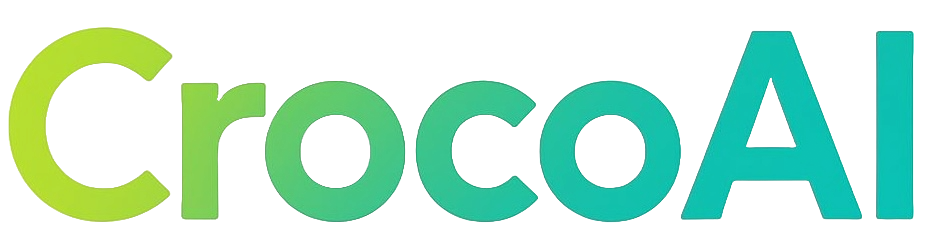Syncing your product catalog with BigCommerce for seamless updates
Are you struggling to keep your BigCommerce product catalog up-to-date across multiple platforms? Manual updates are not only time-consuming but prone to errors that can lead to overselling or pricing inconsistencies. Implementing an automated synchronization system can transform your inventory management process and boost your store’s efficiency.
Why synchronize your BigCommerce product catalog?
Synchronizing your product catalog with BigCommerce ensures that product information, inventory levels, and pricing remain consistent across all your sales channels. This automation:
- Reduces manual data entry errors
- Prevents overselling by updating stock levels in real-time
- Maintains pricing consistency across platforms
- Saves time previously spent on repetitive updates
- Creates a more reliable shopping experience for your customers
When your inventory data is automatically synchronized, you eliminate the risk of selling products that are actually out of stock, which can damage customer trust and satisfaction.
Step-by-step guide to syncing your product catalog
1. Determine your system of record
Before setting up any synchronization, identify which system will serve as your “single source of truth” for product data:
- ERP system (e.g., Acumatica)
- POS system (e.g., Lightspeed Retail)
- BigCommerce itself
- Inventory management software
This designated system will be the master from which all other platforms, including BigCommerce, will receive updates. Think of it as the conductor in an orchestra – it’s the authority that keeps all other systems in harmony.
For example, if you operate physical stores alongside your BigCommerce store, your Retail POS system might be the ideal system of record since it tracks in-person sales that need to be reflected in your online inventory.
2. Choose your synchronization method
Option A: Use BigCommerce’s native API
BigCommerce provides robust API capabilities for custom integrations:
- Create an API account in your BigCommerce store settings
- Generate API credentials (Store API Token, Client ID, and API Path)
- Use these credentials to authenticate your integration
- Implement API calls to update product information
This option requires technical expertise but offers maximum flexibility for custom workflows. The BigCommerce developer documentation provides detailed guidance on best practices for implementing API integrations.
Option B: Implement a third-party integration solution
Several pre-built solutions can connect BigCommerce with other systems:
- API2Cart: Supports 40+ platforms and enables bi-directional data flow between BigCommerce and external systems. Great for synchronizing inventory levels across multiple platforms.
- Acumatica: Ideal for businesses using this ERP system, with specific tools for handling matrix items and variants. The Acumatica community offers resources for connecting to existing BigCommerce stores.
- Retail POS integrations: Solutions like Lightspeed sync product data while maintaining your POS as the system of record.
Think of these integrations as translators that help your different systems speak the same language, ensuring information flows correctly between them.
3. Set up proper data mapping
Ensure your product attributes align properly between systems:
- SKU matching: Verify that SKUs are consistent and unique across all platforms
- Variant structure: Configure BigCommerce variants to match matrix items in your ERP system
- Custom fields: Map any custom product attributes between systems
- Category alignment: Ensure product categories are properly mapped
Data mapping is like creating a detailed translation dictionary. For each field in your source system, you need to specify exactly where that information should go in BigCommerce. For example, the “On Hand Quantity” field in your inventory system needs to map correctly to the “Inventory Level” field in BigCommerce.
4. Configure synchronization settings
Determine how and when your data will sync:
- Sync frequency: Set up automated syncs at appropriate intervals (hourly, daily, etc.)
- Sync direction: Configure one-way (from system of record to BigCommerce) or bi-directional syncing
- Field selection: Choose which product fields to include in the sync (price, inventory, descriptions, etc.)
- Conflict resolution: Establish rules for handling data conflicts between systems
Your sync frequency should reflect your business needs. A high-volume store might need hourly inventory updates, while a store with more stable inventory might only need daily syncs. Consider setting more frequent syncs for critical data (like inventory levels) and less frequent syncs for rarely changing information (like product descriptions).
5. Test your integration
Before fully implementing:
- Create a test product in your system of record
- Trigger a sync (manual or automated)
- Verify the product appears correctly in BigCommerce
- Make changes in one system and confirm they propagate as expected
- Test edge cases like product deletions or out-of-stock scenarios
Always test with a small batch of products before rolling out to your entire catalog. This allows you to catch and fix any issues before they affect your whole product line.
Troubleshooting common sync issues
SKU mismatch problems
Issue: Products not syncing due to SKU inconsistencies.
Solution: Audit SKUs in both systems and standardize your naming convention. Enable BigCommerce’s “Track Inventory” feature to ensure stock levels update properly. Create a master spreadsheet of all your SKUs to help identify and resolve discrepancies between systems.
Variant synchronization errors
Issue: Product variants not mapping correctly between systems.
Solution: If using Acumatica, utilize its Matrix Item Import tools to convert standard items into parent/matrix structures that properly map to BigCommerce variants. Ensure your variant option names match exactly between systems (e.g., “Color” vs. “Colour” could cause issues).
Data overwrite concerns
Issue: Important data being overwritten during syncs.
Solution: Clearly define which system manages which fields, and configure your integration to only update specific fields rather than entire product records. For example, you might want BigCommerce to control product descriptions and images, while your ERP controls pricing and inventory levels.
Sync timing delays
Issue: Updates not appearing quickly enough across platforms.
Solution: Adjust sync frequency settings or implement webhook-triggered updates for critical data like inventory levels. With API2Cart, you can configure near real-time updates when inventory changes occur, rather than waiting for the next scheduled sync.
Best practices for maintaining data integrity
- Enforce SKU standardization across all platforms to ensure reliable syncs. Create a documented naming convention that all team members follow.
- Manage core data (inventory, pricing) in one system to prevent conflicts. As recommended by Lightspeed, using your POS as the system of record creates a clear hierarchy.
- Implement real-time updates for critical information like stock levels to prevent overselling. Tools like API2Cart can help minimize the lag between inventory changes and website updates.
- Regularly audit your product data to catch and fix inconsistencies. Schedule monthly data integrity checks.
- Use modular sync settings to enable/disable specific sync features when troubleshooting. The BigCommerce developer guidelines recommend this approach to isolate and resolve issues without disabling your entire integration.
Optimize your BigCommerce store with automation
For BigCommerce store owners looking to further leverage automation, consider expanding beyond product catalog synchronization. Solutions like CrocoAI can complement your product data management by automatically generating SEO-optimized content that integrates with your product catalog, helping drive more organic traffic and sales to your BigCommerce store.
With automated content generation tied to your product catalog, you can create compelling blog posts featuring your products without the manual effort, further extending the benefits of your synchronized catalog.
Final thoughts
Syncing your product catalog with BigCommerce is a critical step toward efficient e-commerce operations. While the initial setup requires careful planning and implementation, the long-term benefits of automated data synchronization far outweigh the effort. By following the steps and best practices outlined above, you’ll create a reliable system that keeps your product information consistent, accurate, and up-to-date across all your sales channels.
With your product catalog automatically synchronized, you can focus on growing your business rather than managing data—knowing your inventory, pricing, and product details are always current for your customers. This shift from manual data management to automated synchronization isn’t just about saving time—it’s about building a more reliable foundation for scaling your e-commerce business.