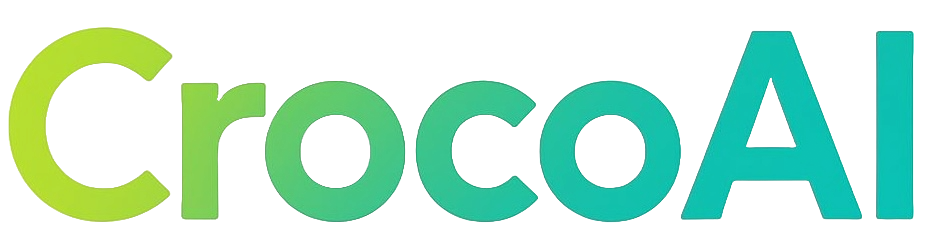Setting up Google Analytics and Search Console for BigCommerce stores made easy
Are you tracking what actually happens on your BigCommerce store? Without proper analytics, you’re essentially running your e-commerce business blindfolded. Google Analytics 4 (GA4) and Google Search Console (GSC) are two powerful, free tools that can transform how you understand and optimize your store’s performance.
This guide will walk you through setting up both tools on your BigCommerce store, explain the key metrics to monitor, and answer common questions to help you make data-driven decisions that boost traffic and conversions.
Google Analytics 4 setup for BigCommerce
Prerequisites
Before starting the GA4 setup process, ensure you have:
- A BigCommerce store with a Stencil theme and Optimized One-Page Checkout (note that headless or legacy checkouts are not supported)
- A BigCommerce user account with “Manage Web Analytics” permissions enabled
- A Google account to access Google Analytics
Step 1: Create a GA4 property
- Sign in to Google Analytics
- Click “Admin” in the bottom left corner
- In the Account column, select “Create Account” if you don’t have one, or select an existing account
- In the Property column, click “Create Property”
- Select “Web” as your platform
- Enter your property details (name, reporting time zone, currency)
- Click “Create”
Step 2: Set up a web data stream
- Once your property is created, you’ll be prompted to set up a data stream
- Select “Web” as your platform
- Enter your website URL and a stream name (typically your store name)
- Enable enhanced measurement (this tracks additional events like scrolls and video engagement automatically)
- Click “Create stream”
- Note your Measurement ID (it starts with “G-”) - you’ll need this for BigCommerce
Step 3: Connect GA4 to BigCommerce
- Log in to your BigCommerce admin panel
- Navigate to Settings > Advanced > Data Solutions > Google Analytics 4
- Click “Connect”
- Paste your Measurement ID in the field provided
- Click “Save”
Step 4: Verify tracking is working
- Visit your store in a new browser tab
- In Google Analytics, go to Admin > DebugView
- You should see your session appearing in real-time
- Allow 24-48 hours for data to start populating in your GA4 reports
Think of this verification step as checking if your store’s new “digital security cameras” are recording properly. Just as you wouldn’t install security cameras without making sure they’re capturing footage, you need to confirm your analytics setup is actually collecting data.
Google Search Console setup for BigCommerce
Step 1: Access Google Search Console
- Visit Google Search Console
- Sign in with the same Google account used for GA4 (recommended for seamless integration)
Step 2: Add your property
You have two verification options:
Domain verification (recommended):
- Click “Add property” and select “Domain”
- Enter your domain name (e.g., yourstorename.com without https:// or www)
- You’ll need to verify ownership through your domain provider by adding a DNS record
URL prefix verification (alternative):
- Click “Add property” and select “URL prefix”
- Enter your full website URL including https:// (e.g., https://www.yourstorename.com/)
- Choose a verification method:
- HTML file upload (requires FTP access)
- HTML tag (requires theme code access)
- Google Analytics (easiest if GA4 is already set up)
- Google Tag Manager
For most BigCommerce stores, the Google Analytics verification method is simplest:
- Select “Google Analytics” from the verification options
- Click “Verify”
- If you’ve already set up GA4 correctly, verification should be automatic
Step 3: Submit your sitemap
- Once verified, in the left menu, click “Sitemaps”
- Enter your sitemap URL (typically
https://yourstorename.com/sitemap.xml) - Click “Submit”
Submitting your sitemap is like giving Google a detailed map of your store. Without it, Google might miss important sections or products, similar to how customers might miss entire departments if there’s no directory in a physical store.
Connecting Google Analytics 4 with Search Console
To get the most comprehensive view of your store’s performance, connect GA4 and GSC:
- In Google Analytics 4, go to Admin > Property Settings
- Under “Property Settings,” click on “Product links”
- Select “Search Console”
- Click “Link” and follow the prompts to connect your Search Console property
- Once linked, you’ll see Search Console data within your GA4 reports
This connection creates a powerful synergy - like combining your store’s foot traffic cameras with data about what drove people to visit in the first place. Now you can see not just what customers do in your store, but how they found you.
Key metrics to track in GA4 for BigCommerce stores
Acquisition metrics
- User acquisition: Understand where your traffic comes from (organic, paid, social)
- Landing page performance: See which pages attract new visitors
- Campaign effectiveness: Measure ROI from marketing campaigns
Behavior metrics
- Engagement time: How long users interact with your content
- Scroll depth: How far users scroll down your pages
- Event tracking: Monitor specific actions like product views, add-to-carts
Conversion metrics
- Purchase events: Track completed transactions
- Checkout funnel analysis: Identify where customers drop off
- Conversion rate by channel: Determine which traffic sources convert best
For example, you might discover that visitors from Instagram spend twice as long on your product pages compared to Facebook visitors, but convert at half the rate. This insight could prompt you to improve your Instagram product descriptions or call-to-action buttons to better capitalize on that engaged audience.
Essential Search Console metrics for e-commerce
- Search queries: Discover which keywords drive traffic to your store
- Click-through rate (CTR): Measure how compelling your search listings are
- Average position: Track your ranking progress for important keywords
- Indexing status: Ensure Google can properly crawl and index your product pages
- Mobile usability: Identify and fix mobile experience issues
Consider GSC as your window into how Google perceives your store. If you find that your product pages rank well for “handmade leather wallets” but have a low CTR, you might need to improve your meta descriptions to better emphasize your unique selling points, like “genuine Italian leather” or “lifetime warranty.”
Common questions about GA4 and Search Console for BigCommerce
How do I add Google Analytics to BigCommerce?
Follow the steps outlined above in the GA4 setup section. The key is obtaining your Measurement ID from GA4 and adding it to your BigCommerce store through Settings > Advanced > Data Solutions.
How to connect Google Analytics and Search Console?
After setting up both tools separately, link them through the Google Analytics admin panel under Property Settings > Product Links > Search Console.
What is the difference between Google Analytics and Search Console?
Google Analytics tracks user behavior on your site after they arrive, while Search Console focuses on how your site appears in Google search results and helps identify SEO opportunities. GA4 answers “what are visitors doing on my site?” while GSC answers “how are people finding my site in Google?”
It’s like the difference between knowing what customers do inside your store (GA4) versus understanding what drew them to your storefront in the first place (GSC). Both perspectives are crucial for a complete picture of your customer journey.
How do I troubleshoot GA4 tracking issues?
If you’re not seeing data in GA4:
- Verify your Measurement ID is correct
- Ensure you’re using a compatible BigCommerce theme (Stencil)
- Check that you have the necessary permissions
- Use GA4 DebugView to confirm events are firing
- Allow 24-48 hours for data to populate
Do I need to worry about privacy compliance?
Yes. For EU/California customers, enable IP anonymization in GA4 settings and implement a cookie consent banner on your store to comply with GDPR/CCPA regulations. This isn’t just good practice—it’s a legal requirement in many jurisdictions and demonstrates respect for your customers’ privacy preferences.
Taking your analytics to the next level
While GA4 and Search Console provide powerful insights, many BigCommerce store owners find they need additional tools to fully optimize their e-commerce performance. As your store grows, consider exploring specialized analytics solutions that can provide deeper insights into your product performance and customer behavior.
Leveraging the data from these tools can help you make informed decisions about your content strategy. An effective approach is creating SEO-optimized content hubs around your key product categories, strategically linking to your products within informative articles.
For instance, if your analytics reveals that customers searching for “how to choose a mountain bike” have high engagement but low conversion rates, you might create a comprehensive guide that naturally showcases your products in context, helping customers make more confident purchasing decisions.
Properly configured analytics are essential for growing your BigCommerce store. By following this guide to set up Google Analytics 4 and Search Console, you’ll gain valuable insights into your customers’ behavior and search performance. Use this data to optimize your product pages, improve your marketing strategies, and ultimately drive more conversions.
Ready to take your BigCommerce SEO to the next level? Discover how CrocoAI can automate your content creation with AI-powered articles that are fully integrated with your product catalog, helping you drive more organic traffic and sales.